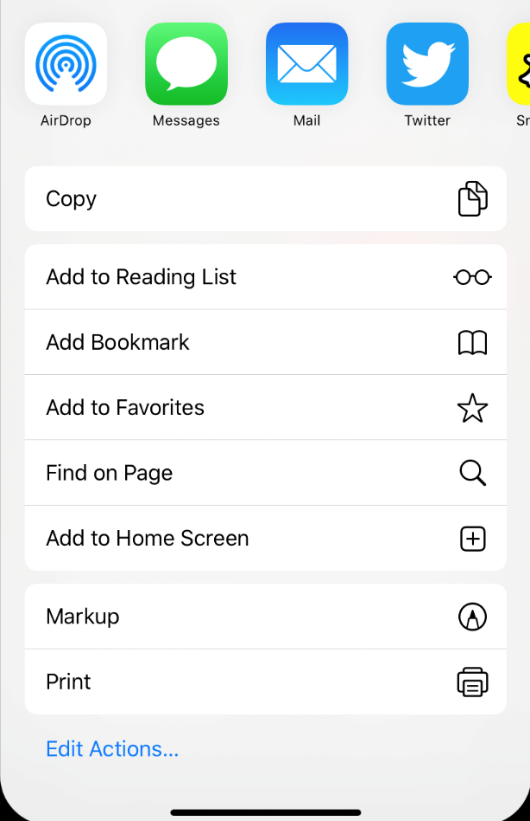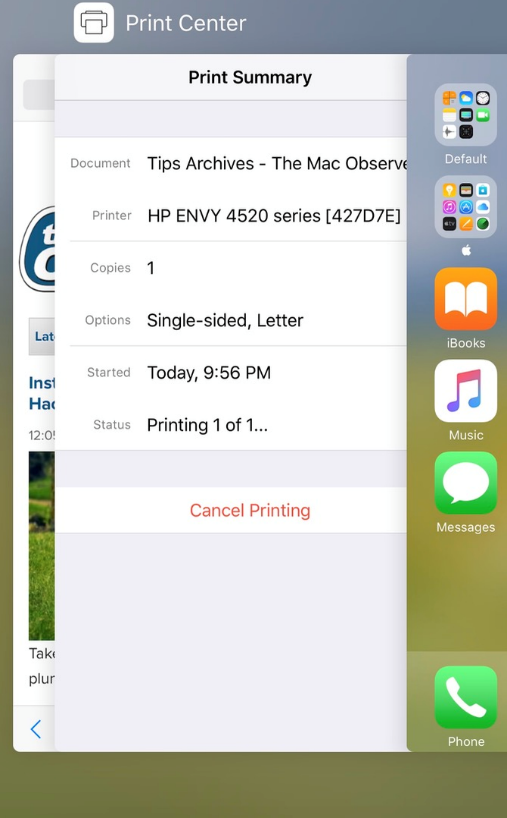Every few years, we see minor revolutions in printing. As technology pushes us towards more user-friendly interfaces, interactions that used to require massive setup are now available at the touch of a button. While the technology was available to print directly from your phone, you still had to jump through many more hoops to get there.
Apple products bridge the gap between accessibility and practical use. A few years ago, you never thought you'd be able to print from your phone at the touch of a button. Wireless printing from your phone has never been easier, thanks to AirPrint.
What is AirPrint?
AirPrint is a feature available on all Apple products, including the iPhone, iPad and iPod Touch systems. This feature allows you to print wirelessly without having to download additional applications, installers or drivers. AirPrint can print high-quality photos and documents directly from your device. This Apple technology makes it easy to print from your device without having to worry about wired connections.
AirPrint requirements
AirPrint can be used on all Apple devices, including iPhone, iPad, iPod Touch and Macbook. All devices must be updated to iOS 4.0.2 or later. Simply put, if you have updated your firmware since 2010, AirPrint is supported on your device.
AirPrint is compatible with a wide list of wireless printers from brands such as HP, Xerox, Brother, Canon, Dell, Lexmark, Epson, etc. This comprehensive list ranges from models released in 2010 to more popular and newer printer models developed for 2020. For a complete list of supported printers, here.
Unfortunately, printers released before 2010 without wireless capabilities or printers not supported by Apple are out of luck.

How do I use AirPrint on my iPhone?
AirPrint can be easily accessed on your iPhone and other Apple devices by following these steps:
- Make sure your printer and Apple device are connected to the same wireless network.
- Open the document or application you want to print from
- Select the Share icon on the application, then scroll to the Print button indicated by the icon.
- Click Select Printer and choose AirPrint-enabled printer.
- Choose the printing options you want for the document, and then select Print.
AirPrint on a Macbook follows a slightly different process for wireless printing:
- AirPrint on a Macbook follows a slightly different process for performing wireless printing:
- With the document or photo selected on your Macbook, choose File, then Print.
- Select the AirPrint printer from the Nearby Printers menu. (If you don't see a Nearby Printers menu, you'll need to manually add your printer to the list.)
- ) Select the print options that apply best and press Print.
How to view or cancel an AirPrint job on an iPhone
After you select your printing options via AirPrint, the wireless printer will connect and print the following documents. But what if you make a mistake and need to cancel the print job? Print Center will display all incoming print jobs in the print queue and you can view them in a variety of ways.
For those on Apple devices that are up to date on the latest iOS 13 firmware, Print Center can be accessed by swiping up on your menu to open the share sheet. In the share sheet, the Print (Print Center) icon is located at the bottom. Select Cancel Print and this will stop the print job.
|
|
For those who have iOS 12 and above, the Print Center is much easier to access. You can find Print Center as its own dedicated app in your home menu. Just click on the app and it will take you directly to the print jobs in queue.
Conclusion
Ease of access is really the winner here; you don't know how many times I wanted to print a photo from my phone but dreaded the process. Usually I had to email the photo to myself in order to transfer it to a working computer, which then had to be printed from the desktop. AirPrint eliminates the hassle in the middle and prints directly from your phone to the wireless printer in seconds.
Technology continues to shape our lives in unimaginable ways. Numerous apps have made it easier for us to use essential products on a daily basis, saving us time and money. At 1ink.com, we aim to contribute to this process by offering significant savings on printer ink and toner cartridges. Whether you use your desktop to print or prefer the convenience of the Airprint app, we can significantly reduce your printing costs. You can save over 80% on our Canon ink cartridges and enjoy the same performance and quality you've come to expect from the original products. The same goes for our HP ink cartridges as well as other popular brands such as Epson, Lexmark and Brother laser printers. Feel free to visit our soscartouches.ca page or call us at 844-767-2278 to see how much you can save on printing supplies.